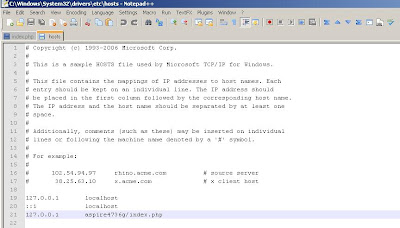The best way to get the most accurate readings from your PSU is to use a multimeter. Hardware monitors, and BIOS will not give you TRUE real voltages on those 3 main voltage lines. Many people still rely on means of software, such as MBM, Speedfan, and the BIOS, but these are all very unreliable.
More about software/bios readings on the rails:In order for the software to read your PSU's rails, or lines of voltage required to run your computer properly, a chip on your motherboard needs to read these voltages. There is usually resistance between the PSU and the monitoring chip on the motherboard. According to a motherboard monitoring software, an 12-volt Rail can be way under spec. You want your voltage to be within 4%. So you want your 12-volt rail to be within 11.52 to 12.48 during load. This means when you are running your CPU at 100% you do not want to drop below 11.52 or you may experience stability problems including but not limited to system restarts and Windows crashes. For the 5-volt rail, you want it to be within 4.8 to 5.2 to be within the 4% range. As for the 3.3 volt rail, you want it to be within 3.17 to 3.43.
What are RAILs?Rails are the above mentioned voltage lines coming from your PSU to your motherboard and devices in your motherboard. The 3.3-volt and 5-volt generally power the devices like the motherboard, PCI slots, AGP slot, etc. The 12-volt is usually used for things with motors like the hard drives, CD-ROM, fans, etc.
What's a multimeter / voltmeter?A multimeter is an electronic measuring instrument that combines several functions in one unit. The most basic instruments include an ammeter, voltmeter, and ohmmeter.
A multimeter can be a handheld device useful for basic fault finding and field service work or a bench instrument which can measure to seven or eight and a half digits of accuracy. Such an instrument will commonly be found in a calibration lab and can be used to characterize resistance and voltage standards or adjust and verify the performance of multi-function calibrators.
The 1st pic is a Digital Multimeter, and the 2nd is an Analog Multimeter:
 Preparations:
Preparations:CAUTION: This test involves using probes with the computer ON. Please only do this if you feel competent enough to be dealing with electricity. If you short rails, you could risk damaging the PSU and possibly your components. I cannot be held responsible if something goes wrong, this is merely a guide. If you feel any concern, please post BEFORE doing this, and we will be glad to help.
If you are afraid of doing such a thing and you are not sure what any of this guide means, I encourage you to NOT do this. Electricity is dangerous and can kill you in a heartbeat. Remember this is only a thread, what informs you, on how to do this. If you aren't sure of what you doing, DON'T DO IT.
Firstly, you will have to set up the multimeter to read the voltages you will be measuring. You should be able to move a dial on the multimeter. You want to move this to the number 20 (like this), in the section which relates to DC voltage. This is usually represented by THIS symbol.
Put The Black probe into the 'COM' plug on the multimeter. The Red probe should be placed in voltage detection plug.
DO NOT insert the probe into the 'current detection' plug, which on cheaper MM's usually has a '10A max or 10ADC' Label.
More preparations:The first thing you want to do is download Prime95. Download it here. Prime95 is used to put your system at full load. You want your system at full load when checking your voltages to ensure your PSU is up to spec. The whole point is to make sure your PSU can handle what your system asks of it. This can only be done by stressing your system during the voltage test.
Now you want to shut down your system and then open the side so you have access to your AUS and a Molex plug. How to test with the Molex plug is discussed later in the guide. Lay your computer on it's side during this test or this will be more difficult than necessary.
Locate a free 4 pin Molex Connector, although you can test the back of molex connectors, if you have non spare, it just might be a bit more akward.
Locate the AUX connector:
And pull these into an area free from any clutter, so they are accessible for the probes on your multimeter. This may be a good time to do some cable rearrangement.
Measuring the VOLTAGEs:Time to start. You want to observe these 3 voltages in all states. So you will have to set up the probes BEFORE you turn the PC on, because you want to observe the voltages for.
* POST
* Boot
* Windows Start up
* System at Idle
* System at Load
* Shutting Down
That is the problem with most PSU measuring guides, they test the PSU externally, with only the load of maybe a few fans, which does NOT give any real kind of indication on how the PSU copes powering a computer. So, set up each of these measuring, and observe/record the voltages at each stage as listed above. Ideally, they should not go above or below the rated voltage, though no component is perfect, which is why there is an ATX specification, which sets parameters for each voltage.
It is my opinion though, that any PSU which falls close to the min ATX spec, needs replacing.
Another Purpose of these rail tests are to find out how much your rails fluctuate, and if they do a lot, even if they stay within ATX spec, id suggest replacement. Clean, Stable voltage is just as Important as enough Voltage.
 STEP 1: Measuring The 12V Rail
STEP 1: Measuring The 12V RailFor this you just need the 4-pin Molex. Insert the red probe into the yellow 12v connector, and the black probe into any black Ground connector on the Molex:
 STEP 2: Measuring The 5V Rail
STEP 2: Measuring The 5V RailFor this you just need again the 4-pin Molex. Insert the red probe into the red 5v connector, and the black probe into any black Ground connector on the molex:
 STEP 3: Measuring The 3.3V Rail
STEP 3: Measuring The 3.3V RailFor this you will need the a.> AUX Connector Only, OR b.> a combination of the AUX and 4-pin Molex.
Insert the red probe into either one of the two orange 3.3v connectors on the AUX connector
Insert the black probe into any of the black ground connectors on the AUX connector, or the 4-pin Molex connector.
Note: Some people may struggle to insert the probe into the aux connector like is pictured, but you can also test the rail via the back of the connector.
method1: Using Just AUX Connector:
method2: Using AUX and 4-pin Molex:

Another way of testing this is in the DriverHeaven's Guide, their method is involving the 20pin Motherboard plug and a Molex Plug.
method3: Using 20pin plug:
More info about using the 20pin method, relating that you can measure the 3.3v,5v,12v from that single 20pin plug:
Orange, Red and then Yellow. 3.3, 5 and 12 volts respectively.
Make sure you have the multimeter on the correct setting if it is not auto-switching. I put mine on DC or Direct Current and on the "20" volt setting where you will get the most accurate results in this range.
Between each Rail testing you should have the appropriate voltage range on the multimeter. For example if you are testing the 12-volt rail (Yellow wire) then your voltage should be in the 12 volt range. Double check and make sure you have your multimeter.